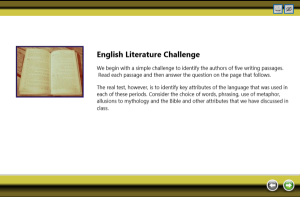Introduction
Each build of LodeStar includes a new feature that deepens the online instructor’s tool chest. Three new important features accompanied the recent updates to both the LodeStar authoring tool and its most useful template, ActivityMaker.
I’ll discuss the three most recent additions with the help of a Literature challenge that was mashed up for demonstration purposes only. When I say ‘mashed up’, in this case, I mean that three strategies have been thrown together that don’t necessarily complement one another well. Two of the strategies, the repeating question and the crossword, are more suited to supporting the acquisition of declarative or verbal knowledge. The Long Answer example supports higher order thinking in the form of analysis. So, these three strategies make strange bedfellows. Nevertheless, the example demonstrates their use.
The Repeating Question
The first strategy is the repeating question. I must admit that I’m not a fan of the question type that resets itself when answered incorrectly. In my observations, responsible students use them to their advantage and the students who need the help the most, misuse them.
In the Literature Challenge example, the student is asked to identify a piece of writing. The student is presented with five choices or distractors, which display in random order. If the student answers incorrectly, feedback is shown. After the student clicks the next button, the question is reset and presented again to the student with the re-shuffled distractors.
For some students, this will work great. If they answer incorrectly, a form of cognitive dissonance sets in. They realize that, perhaps, they don’t know everything. Consequently, they may pay extra attention to the feedback and then apply their new knowledge.
I recently benefited from this strategy in a Quality Matters lesson. I read a paragraph and then did a quick self-check. If I got the answer right, then I received a little confirmation and a little more confidence. If I answered incorrectly, I paid more attention.
But, frankly, I am a motivated student.
A less motivated student would mindlessly click until being able to move on. So much of computer-based training in the past was designed that way and I spent a lot of time observing students move through it.
As I’ve echoed Dee Fink* repeatedly in the past, situational factors (e.g. who are the students) matters a lot when selecting the appropriate strategy.
* Fink, L. D. (2003). Creating significant learning experiences: an integrated approach to designing college courses. San Francisco, Calif.: Jossey-Bass.
To cause a question to repeat using LodeStar, instructors click on the branching options icon that sits at the top of a page or next to an answer option. The branching options include the following:
No Action
Go To Next Page
Go To Previous Page
Jump To Page
Open URL
Add Overlay
Set Value
Append Value
Reset Page
Instructors choose ‘Reset Page’ to repeat a question (i.e. redisplay the page) when a particular answer is chosen or, if a page level branching option is used, when the answer or any combination of answers is incorrect.
The second strategy is the long answer question type, supported by an optional journal page that compiles all of the student open responses. In the example, the learning activity asks students to identify how the language differs from passage to passage. This is an open question. Students can type in a short essay.
The caveat is that learning management systems handle this question type differently. D2L or BrightSpace, for example, places the student’s answer in the SCORM Report. This may be a little difficult to find. For learning management systems that can’t handle this question type at all, instructors are encouraged to add a journal page. With the latest operating systems, students can ‘print’ the journal page right into a PDF or cut and paste into a Word document and submit the finished piece to a drop box. The advantage to the student is that the learning activity can chunk out the parts and have students concentrate on only one part at a time. For example in a grant writing course that I’ve recently seen designed, students could work on the ‘Objectives’ section after learning about writing objectives. The activity could then lead them into how to write a proposal abstract and then have them write an abstract. In the end, the journal page puts it all together for the student.
Crossword
The third new strategy is the crossword. In our example, students were ‘warmed’ up by identifying authors in ‘repeating’ questions. The main activity was the long answer analysis. The ‘cool down’ activity is a crossword that challenges the student to identify authors that match the literary titles provided as crossword hints.
Instructors who wish to compile crosswords for their students can simply choose the Crossword page layout in the ActivityMaker template. Instructors type in a word, hit return, and then type in a short hint. The compiler can easily handle ten or a dozen words.
Summary
The three strategies outlined in this article contribute to the rich set of options that are available to instructors in the latest release of LodeStar and its main template, ActivityMaker. We know from feedback and experience that students love engaging activities and benefit from them.
The Example