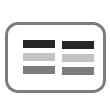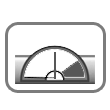In higher education, online instructors are often first introduced to authoring content in learning management systems like Desire2Learn and Blackboard.
The capability of a Learning Management System (LMS), however, can be greatly expanded with the help of compatible, third party eLearning authoring tools. As instructors gain experience and broaden their scope, they learn about third party tools. Some instructors use several tools and aren’t constrained by the limitations of any one particular tool. In short, authoring tools increase the ways instructors can engage students.
The content produced by tools can range from simple presentations to highly interactive simulations. The content is exported and then imported as a learning object that follows the SCORM specification.
Instructors don’t need to concern themselves about the details of the SCORM specification. They need only be aware that it exists and that every major LMS can import SCORM content.
Here is a very short definition:
SCORM stands for “Sharable Content Object Reference Model” and is a set of standards that define how an activity should be packaged for import into an LMS, how grades are reported and how an activity can be sequenced. In short, SCORM enables interoperability between third party tools and Learning Management Systems. The model defines how online learning content and Learning Management Systems communicate with each other.
We have created a SCORM learning object that takes content from NASA’s Mars Curiosity Rover mission and converts it into interactive content, touching on each of the page layouts that are presently supported by LodeStar’s most popular template, ActivityMaker.
We created the example with LodeStar — but this isn’t about LodeStar. There are hundreds of eLearning authoring tools on the market. Instructors can use several of them to produce the examples that are shown here related to NASA’s Curiosity Mission.
This is really an exploration of strategies. This article summarizes 12 simple strategies that online learning instructors can use in their courses. There is nothing earth shattering here…but the use of these things will help instructors and benefit students. Perhaps strategy is too lofty a term. These are simple techniques supported by many authoring tools.
We invite you to jump directly to the examples found at:
www.lodestarlearning.com/samples/Curiosity/index.htm
Each page layout will be preceded by a brief explanation that explains the strategy and identifies the page layout used to create the strategy. The explanations are similar to the content presented in the rest of this article.
Present content to students in the form of text and imagery.
The written word can have a lot of impact on students, especially when the personality and experience of the instructor shines through. Text pages can also support sophisticated HTML markup and embedded content from Web 2.0 applications like SlideShare or VoiceThread.
In our example we display content about NASA’s Mars Curiosity Rover mission. This content was taken directly from NASA’s website. The content can also be converted into a resource that students can access at any time without leaving the lesson.
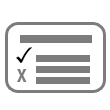 #2: Question
#2: Question
Challenge students with multiple choice or multiple select questions that offer immediate feedback.
In a learning object, Instructors can use multiple choice and multiple select question types effectively in formative assessment. A formative assessment is what Dee Fink calls an educative assessment. This is an assessment that helps students improve or acquire skills without necessarily penalizing them.
Multiple select questions support question types that may require students to check off more than one box in order to provide the correct answer. Multiple choice requires only one option to be selected.
Example of Multiple choice
Question: If a=1, b=2. What is a + b?
a) 12
b) 3**
c) 4
d) 10
e) 8
Multiple select
Question: If a2 + b2 = 25 and b = 4, what is a?
a) 1
b) 3**
c) -3**
d) 4
e) -4
In a formative assessment, the key to making either successful is in the immediate feedback provided to students. In LodeStar, assessment items that are marked with the branch icon have the ability both to provide feedback and to branch to individualized instruction as a result of the option chosen.
Include imagery in your course content.
Imagery has impact. For example, a microbiology instructor routinely makes the weekly lecture’s microscope slides available to students. A medieval literature instructors makes her pictures available from her recent trip to York, England.
Some authoring systems like LodeStar automatically resample the image so that large images are reduced to smaller file sizes for the benefit of students with a limited internet connection.
Assess your students’ ability to make connections with a matching exercise.
Making matches can be done in a variety of contexts in sophisticated ways. Students can match words to their definitions or classifications. They can match solutions to problems, examples to concepts or mathematical questions to their solutions.
Instructors can create incrementally more challenging exercises on succeeding pages.
Engage your students with a categorization exercise.
Categorization is a critical thinking skill that challenges students to sort things, such as concepts into categories according to their knowledge of a concept’s attributes.
A concept may be composed of a list of attributes. Students can be challenged to drag the attributes to the correct concept. For example, plant cells and animal cells may represent two categories. One of the attributes (tiles) might be ‘thick cell wall’. Dragging the tile to the plant cell category effects a correct answer.
Categorization can be applied to any concept learning. Islam and Christianity; positive and negative; good and bad; examples and non examples of a phenomenon, and on and on, across all disciplines.
In LodeStar, the titles of the categories are fixed; all other tiles are shuffled.
Use video to immerse your students in content that helps them connect to the world outside of the classroom.
Videos can be embedded with mark-up similar to this one:
This gobbly-gook code literally creates a window on your text page that lets video content display.
In LodeStar, the video page is intended specifically for YouTube. YouTube holds a treasure trove of material. Students who are linked to sites outside of their learning context can become distracted. The Video page brings YouTube to the student versus sending the student to YouTube.
In LodeStar, instructors need only copy the URL (address) of the video and paste it into the page. No embed codes are required. Alternatively, instructors can embed videos on any text page using standard embed techniques. The same holds true for any Web 2.0 content.
Make your students think a little harder with short answer questions.
Short answers demand more from a student than simply picking an option. They must recall the term or solve the problem in a precise manner.
In LodeStar, the short answer page supports regular expressions, which is a programmatic way to apply rules to the answer judging.
For example, the page can be commanded to ignore lower case/upper case, allow for certain misspellings and/or accept alternatives.
Give your students the opportunity to reflect on the content and express their thoughts.
Long answers support any input from a single sentence to a paragraph to a short essay.
Long Answers are assessed by the instructor.
Although long answers are reported to the learning management system, instructors find them difficult to access. That is why LodeStar Learning created the Journal page. It collects all of the long answers and enables students to copy and paste into a Word document with the intent of submitting the document to a drop box. Alternatively, students can print the journal or, if they have the capability, print to a PDF.
Engage students with interview-based scenarios and case studies.
The Interview question is a powerful question type. Students are presented with a scenario or case study. In that scenario, they are asked to make choices. The choices can be decisions, solutions to problems, or the next best step. Students are offered three options. Based on their choice they are awarded points and, optionally, branched to another part of the scenario or case study.
In LodeStar’s Interview questions, some options can earn more points than others. This is similar to awarding partial credit for a good answer and full points for the best answer.
Instructors use the image in Interview questions to represent the interviewer — the person challenging the student to make the best choices. Cleverly crafted scenarios create the feel that the student is having a conversation with the interviewer based on the scenario.
In some layouts, when an interview question appears so does a visual meter of the student’s progress. The meter is available in the Default layout, for example. This adds a game-like feel to the scenario.
Rehearse your students on key facts and terms with a set of flashcards.
Students benefit from being rehearsed on terms that are used in the presentation of content. It reduces the distraction that occurs when students pay more attention to recalling the term than to the message being expressed.
When a Flashcard is successfully answered it gets removed from the deck. In LodeStar, instructors successfully use flashcards with gates. The gates cause the flow to loop over the incorrectly answered flashcards until they are all correctly answered. This set up requires two gates: a starting gate and an ending gate. The template Help file (found under Help > Template Help in LodeStar) explains how to set up the gates in the section titled ‘Adding Flashcards.’
Entertain, challenge and help your students with a crossword.
Similar to Flashcards, students benefit from being rehearsed on terms that are used in the presentation of content. Students enjoy being challenged on their newly gained knowledge and crosswords is a fun way to accomplish that.
In LodeStar, instructors type in their words. Each word is followed by a short hint. LodeStar compiles the words into an HTML based crossword and links in the hints.
Gamify your course with a game show challenge.
Some authoring systems offer a Jeopardy Game like experience. LodeStar offers a simpler game called ‘Tiles’.
Tiles is a game in which students accumulate points by selecting tiles and correctly answering multiple choice questions. The challenging aspect of Tiles is that missed questions result in a subtraction of points.
Once again, Tiles is a fun way to rehearse students on facts, principles, rules and concepts
Conclusion
Students enjoy being challenged. They enjoy variety. They benefit from immediate feedback, which helps them succeed in the course.
Knowledge comes in different forms and levels of sophistication: from the recall of simple facts to the application of facts, concepts, principles, and procedures to solve complex problems.
Online instructors need a deep tool bag of strategies to help students successfully acquire knowledge at all of these levels and in all of these forms.