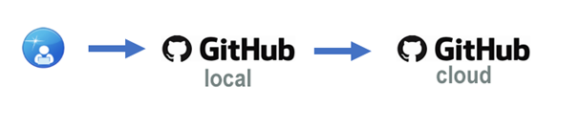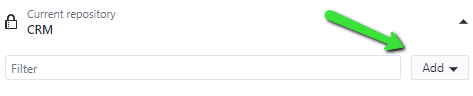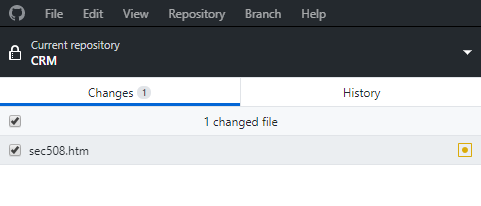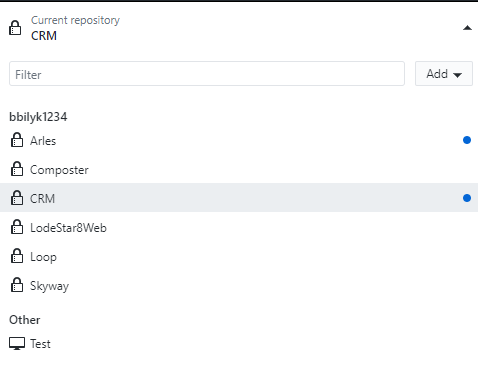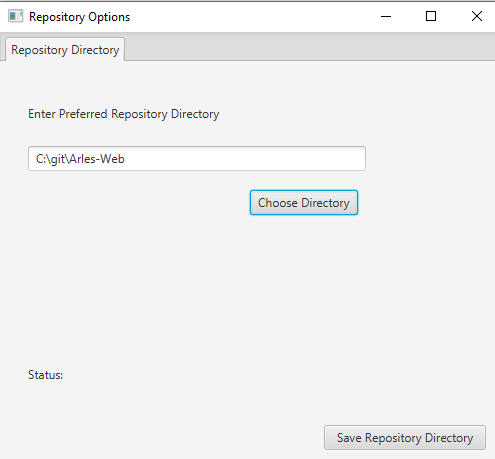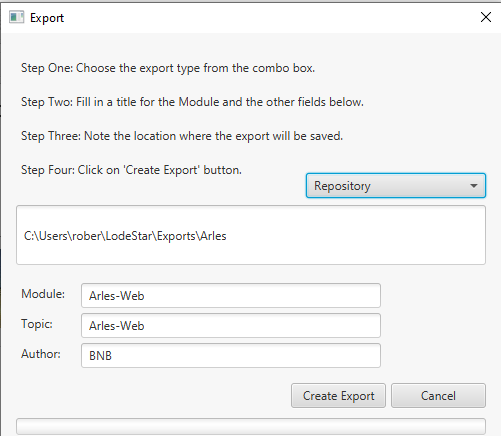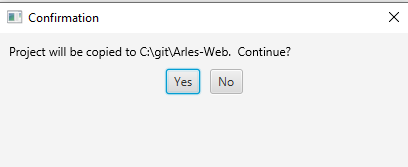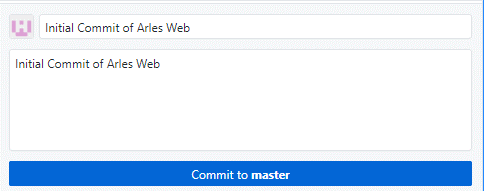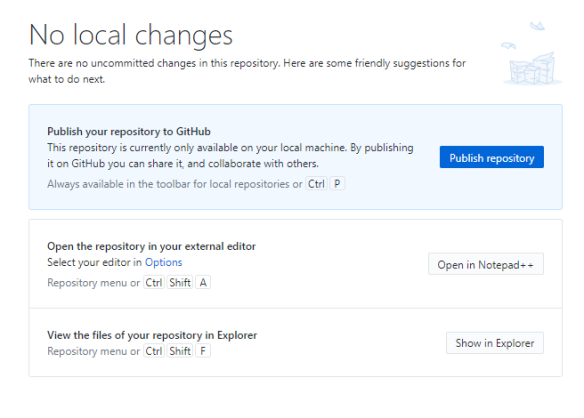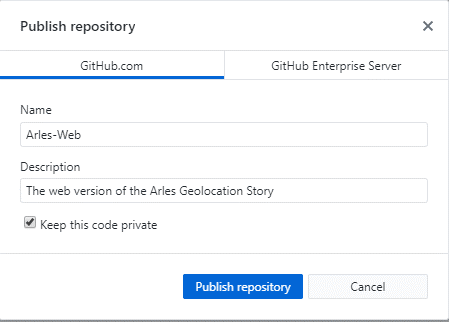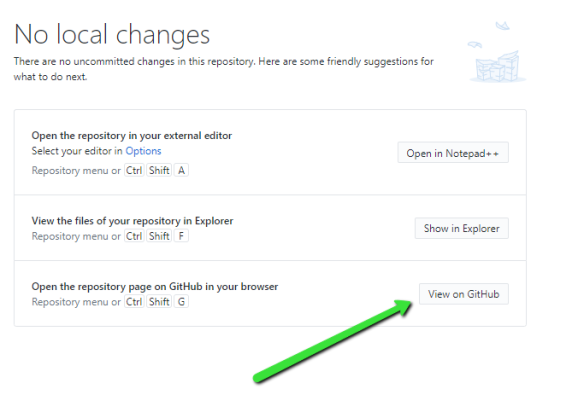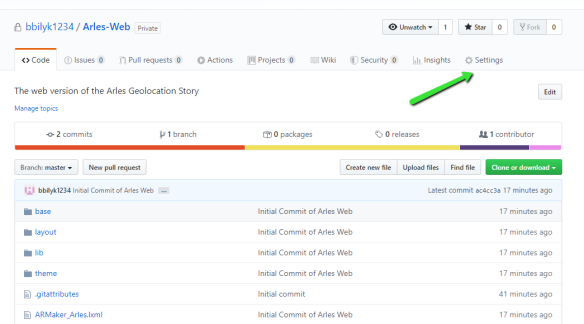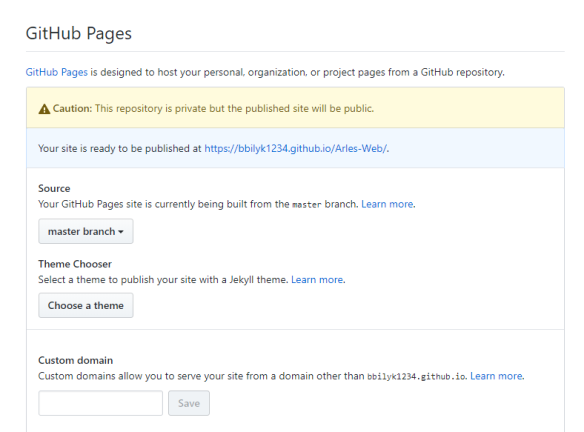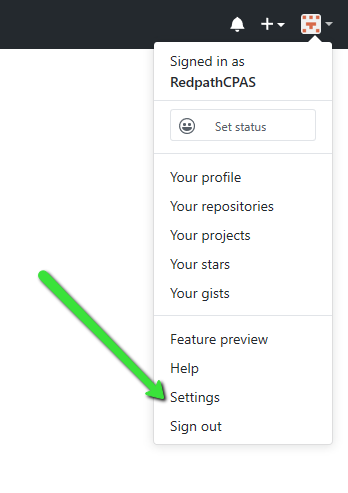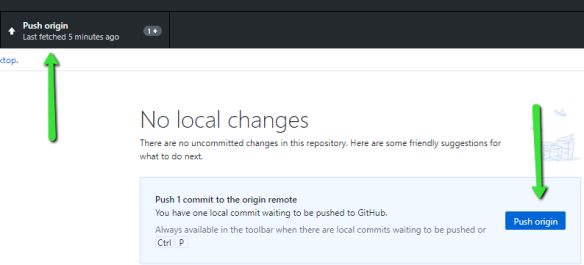Robert N. Bilyk
As a Learning and Development Specialist, eLearning Toolmaker, former director of a Center for Online Learning, and founder of Cyber Village Academy, I’m observing education’s response to the current crisis with profound regret.
Introduction
I feel like the curator of an art gallery. I’ve grown a collection of fine art and agonized over every detail of its presentation. Then disaster strikes and my exhibition space is displaced by a thousand people who evacuated to the art gallery and sought shelter. The space is suddenly overcrowded, the toilets overflowing, and the art hidden behind sweltering bodies. When the danger passes, thousands of people will say that they’ve experienced firsthand my most treasured art gallery.
The COVID Crisis — Our Emergency Response
During the COVID crisis, thousands of teachers and tens of thousands of students evacuated to emergency online learning – and they can now say that they’ve experience online learning firsthand.
But in a recent survey of 7,238 K12 teachers (Network of Public Educators, April 2020), here is what they had to say about it:
- 56% of the teachers felt overwhelmed by distance teaching
- 55% of teachers said that their students will be further behind than in the classroom
- A month into the crisis, 25% of teachers (n= 7238) hadn’t determined how they will assess student’s work.
- 26% of teachers held video conferences with their students once per week and 36% did not video conference at all.
- 30% struggled to adjust to distance learning
- 56% of students struggled to adjust to distance learning
- 64% used Google Classroom
The results are not good, and probably not unexpected. The results in higher education are no better. In a recent survey of 826 faculty members conducted by the Babson Survey Research Group:
- 55% of teachers (who had no previous online experience at the institution) lowered their expectations for the amount of work that students would be able to do
- 34% of teachers (who had no previous online experience at the institution) lowered their expectations for the quality of work that students would be able to do
Educause writes:
Online learning carries a stigma of being lower quality than face-to-face learning, despite research showing otherwise. These hurried moves online by so many institutions at once could seal the perception of online learning as a weak option, when in truth nobody making the transition to online teaching under these circumstances will truly be designing to take full advantage of the affordances and possibilities of the online format. (Educause Review, March 2020)
The authors of the Educause article define what we are seeing. They propose a specific term for the type of instruction being delivered during the COVID crisis. They call it emergency remote teaching.
Online Learning versus Emergency Remote Teaching
I subscribe to that view. Online learning and emergency remote teaching are not the same. What we conclude about the one can’t be generalized to the other.
Effective and engaging online learning requires that a lot of things come together and work in harmony before we can hope for good outcomes. It also has to start with inspiration and vision – and not an emergency measure.
My own inspiration comes from a deep appreciation of individualized instruction, adaptive learning, the power of interaction, the power of challenge, and the satisfaction of grasping new concepts. Online learning has a place in every curriculum regardless of the primary modality, lecture or otherwise.
To underscore the distinction between online learning and emergency remote teaching, the Educause article cites Learning Online: What Research Tells Us about Whether, When and How. In Learning Online, the authors identify nine dimensions, each of which has options, reflective of the complexity of the design and decision-making process.
The nine dimensions are modality, pacing, student-instructor ratio, pedagogy, instructor role online, student role online, online communication synchrony, role of online assessments, and source of feedback.
The authors also made another point that has stuck with me.
Yet an understanding of the important differences has mostly not diffused beyond the insular world of educational technology and instructional design researchers and professionals.
What Lessons Have We Learned?
As a member of the instructional design community, I’m challenged with the question of how can we break out of this insular world and really make an impact? Many are feeling the pain of this crisis and feeling dissatisfied with online teaching and learning.
From parents, I’ve heard: Kids are getting stir crazy. Parents are in a power struggle with their kids. Both teachers and parents struggle to find good sites, good videos, and good activities. Kids need organizers – from lockers to bulletin boards.
I’ve also heard a few triumphs. Recently, a parent showed me an obstacle course that a seven year old built. A required video recording showed the kid scrambling through this course three times. To me this represented design, physical education, and communication all rolled into one activity. To me, it seemed very clever and a credit to the teacher.
I have other observations.
Online learning needs some organizer: a place where students can find assignments, submit work, get feedback, etc. It is amazing that to me that K12 teachers adapted so quickly to such a variety of systems — but they were on a learning curve at the worst possible time.
In the survey, 64% of the teachers used Google Classroom. Google Classroom wasn’t around before May, 2014. The Google statistic surprised me despite the reasons being obvious. Google classroom is free and simple. A fifteen-minute YouTube video can get teachers and students up and running. In time, they can master slightly more sophisticated tasks like sharing the editing rights to documents, collaboration and integrating other Google applications.
Google classroom lacks many of the features of learning management systems like Moodle, Schoology and D2L Brightspace — but again, its simplicity is attractive especially during an emergency response time.
After the COVID crisis, will simple and free be sufficient or will K12 school leaders inventory what worked and what was missing? Will teachers get the professional development and support that they deserve? They certainly accomplished a lot with what little they had in terms of training and resources.
In higher education, the story is a little different. Most higher education institutions have adopted very sophisticated learning management systems, and have invested in media libraries, web conferencing, assessment platforms, quality-control processes and so forth.
And yet, we know that there are only 13,000 instructional designers (source: Online Learning Consortium) with a wide range of roles spread over 5,500 higher education institutions. Many institutions, like the University of Minnesota, have more than a dozen instructional designers. That means many smaller institutions are lucky to have even one specialist whose role it is to help faculty design and build online courseware. And how about professional development? Are faculty getting the training they require? After the COVID crisis, will school leaders double-down on online learning development, or dismiss it as a ‘lower-quality’ option? Will online learning get properly funded or will it be down-sized in response to the enrollment crisis that appears to be hanging over institutions (https://www.bloomberg.com/opinion/articles/2020-05-11/what-colleges-must-do-to-survive-the-coronavirus-crisis)?
Just before the COVID crisis, higher education administrators participated in a survey administered by Quality Matters and Eduventures, titled “The Changing Landscape of Online Education, 2020” (CHLOE). The majority of respondents said that they did not require students to complete an orientation before studying online. Then suddenly, online learning became a necessity. How well prepared were students to learn online?
Another survey statistic, although not surprising, also suggests room for improvement. In the regional public universities, only 50% of the faculty who are approved to teach online received training on the learning management system. Approximately 45% received training on resources and pedagogy. The reason for that lack of participation is not known. The authors of the survey write that more data is needed to understand the resistance of faculty to becoming more effective online teachers.
I’ll look forward to learning more after the crisis is over. Did faculty simply substitute their lecture classes with Zoom, or did they take advantage of all that blended learning has to offer in synchronous and asynchronous environments?
It’s Time for a True Sea Change
I expect that a true sea change in online learning will require effort and resources at every level: from student and faculty development to school leaders supporting and rewarding that effort – and paying attention.
But a lot responsibility also falls on the tech providers. For one, we need to make it easier for instructors to find, select, adopt, adapt and collect data from Open Educational Resources.
In a sense, we operate in a Balkanized environment. Balkanization is the breakdown of a region into smaller autonomous units that are usually hostile to one another. We can embed eLearning resources, but they don’t interoperate at any level. That makes it particularly challenging for teachers with such little time.
As an example, Open Educational Resources are wonderful, and yet faculty must expend quite an effort to find something that matches their objectives. What is the free equivalent to expensive, proprietary systems, which do a good job mining OER and aligning OER to standards and objectives?
From the perspective of a toolmaker, I am impressed with the work that repositories like OpenStax, Merlot, OERCommons have done. But OER repositories don’t offer a place to store, share and collaborate on learning objects. (Although, in some cases, they do allow you to store materials created with their own authoring tool.)
That’s why we began integrating our own tool with GitHub, which offers a place to store, publish, version control, and collaborate on projects. Seven Steps That Will Change How You Share eLearning What is the EdTech equivalent of GitHub? The closest that I’ve seen is OpenStax.
Perhaps only the largest of our tech companies can solve the problem of interoperability. We need to be able to store, share, version control, and plug in learning resources into our learning environments.
Along with the technology, our teachers need professional development and reward and recognition for their efforts. A single teacher might be able to create one quality resource in one academic year. That single resource should be shared with the broader community and the teacher rewarded for her contribution. In higher ed, the resource might factor into tenure and promotion. In K12, it might mean a cash reward equivalent to a coaching assignment.
A higher power needs to organize a learning activity exchange where reward comes with contribution. Each and every resource needs to be interoperable with learning management systems and learner record stores (LRS). Every resource needs to be tagged by standards specialists so that they are easily discovered and aligned to standards.
Conclusion
A lot of factors contributed to the poor results of emergency remote teaching. At the fore are the lack of teacher and student preparation for online learning. School leaders can help with that. We are also asking teachers to operate in an environment that is somewhat hostile and not interoperable. The onus is on the tech community to do better and to think through how learning materials can be stored, shared, collaboratively worked on, and plugged into environments that can capture student responses and performance data.
We need to improve not only for the sake of emergency response but for the betterment of education…even at the best of times.
References:
Perspectives: COVID-19, and the future of higher
education
http://www.onlinelearningsurvey.com/covid.html
Means, B., Bakia, M., & Murphy, R. (2014). Learning online: what research tells us about whether, when and how. New York: Routledge, Taylor & Francis Group.