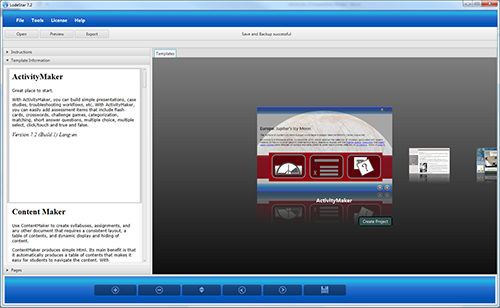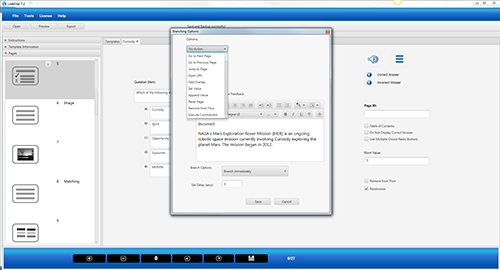In April 2013, we launched a complete redesign of the LodeStar eLearning authoring tool, culminating in LodeStar 7. Since then we have announced each new change as we added to the tool. We blogged, tweeted and announced each new feature in Facebook and our Web Journal.
Today, we are on the eve of LodeStar 7 achieving general acceptance. We’ve overcome our last largest hurdles and will publish the last of the beta versions before going gold.
This article summarizes the five most significant changes to our authoring tool in the redesign. There are literally dozens of changes – but we will focus on the most significant to instructors.
One: Fusion of web design and interactive learning activities
In LodeStar 7 and its ActivityMaker template, instructors can build attractive web sites with integrated learning activities.
The instructor no longer needs to decide between certain types of activities, HTML pages and branching. LodeStar 7 combines them all in the ActivityMaker template. LodeStar’s web pages combine text, imagery, embedded Web 2.0 resources and the following interactions:
- Multiple choice questions
- Multiple select
- True/ False
- Matching
- Categorization
- YouTube Video
- Short Answer, with Regular Expression support
- Long Answers (readable in the SCORM report)
- Interactive Interview
- Flashcards
- Crosswords
- Tiles
See our web journal entry https://lodestarlearn.wordpress.com/2015/01/03/12-ways-to-engage-students-with-elearning-authoring-tools/ for details.
Two: HTML 5 editing with accurate rendering
LodeStar 7 offers faithful HTML 5 markup and rendering. Early adopters of LodeStar 7 may have noticed an issue when they dragged their mouse over headings and styled paragraphs. That issue is now resolved. What remains is all of the power of HTML 5 to create rich, interactive experiences.
LodeStar activities now display beautifully in all of the current versions of the major browsers as well as the iPad, Android and other devices that are HTML 5 capable.
Three: Layout Manager and Theme Manager allow diverse layouts and colors
In the screenshot shown above, the effect was achieved with the following:
Tools > Layouts > Album.starlayout
Tools > Themes > Black
In the screenshot below, the site was created by dropping LodeStar into an iFrame and setting the theme to ‘Blank’ so that the LodeStar activity does not clash with the host website.
Four: Expanded Branching Options
LodeStar 7 provides more options for branching and more options for executing a branch than ever before. The combination of HTML 5 editing, a variety of activity types, and the power of branching is what distinguishes LodeStar from other tools. Branching applications fulfill the promise of eLearning to individualize instruction for students. Rather than providing students with a simple page turner, the instructor who uses LodeStar can change the path of instruction (branch) based on how the student answers a single question or series of questions. Branches can occur on HTML hyperlinks, question items, pages, menu items, and gates.
The following is a brief summary of branching options:
- Go to Next Page
- Go to Previous Page
- Jump to Page
(jump to a specific page, by page ID) - Open URL
(cause a web page to be displayed in its own window) - Add Overlay
(cause another page to display over the current in its own dialog window) - Set Value
(create and set the value of a custom variable) - Append Value
(append a value to an existing custom variable) - Reset Page
(Unlock the interaction so that a student can try again.) - Remove from Flow
(remove a question from the navigation flow so that students repeat only questions that they missed.) - Execute Commands
(Execute any of the above commands conditionally or batch a number of commands. For example, remove a page from flow and advance to the next page.)
Five: Ease of Integration with D2L BrightSpace, Blackboard, Moodle and other SCORM conformant learning management systems
Publishing to a learning management system was once a process that involved many steps. LodeStar supports the Shareable Content Object Reference Model (SCORM) a standard that defines how an activity can export and report to a learning management system.
Today, an instructor can publish to any SCORM conformant learning management system by clicking on the Export button, and filling in three fields.
The instructor can export to a SCORM 1.3 (SCORM 2004 edition 3) for Blackboard and D2L Brightspace or SCORM 1.2 for Moodle.
Conclusion
The benefits of activities, HTML editing, layout managers, branching and SCORM export are nothing if they come at the expense of simplicity. LodeStar 7 was redesigned from the ground up to be powerful and yet simple. The LodeStar 7 redesign had one audience in mind: the busy instructor who is dedicated to making his or her online courses better. Instructors are recognizing the power and simplicity in LodeStar 7 and choosing it as their primary eLearning authoring tool.